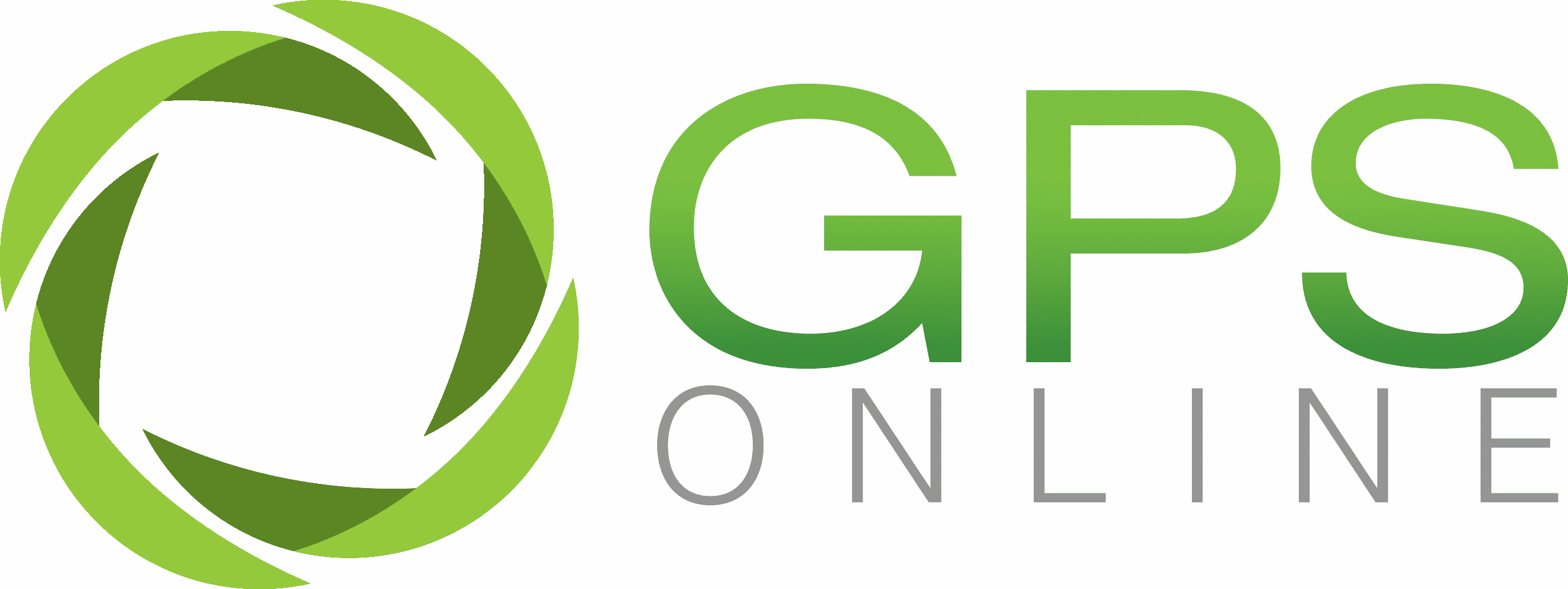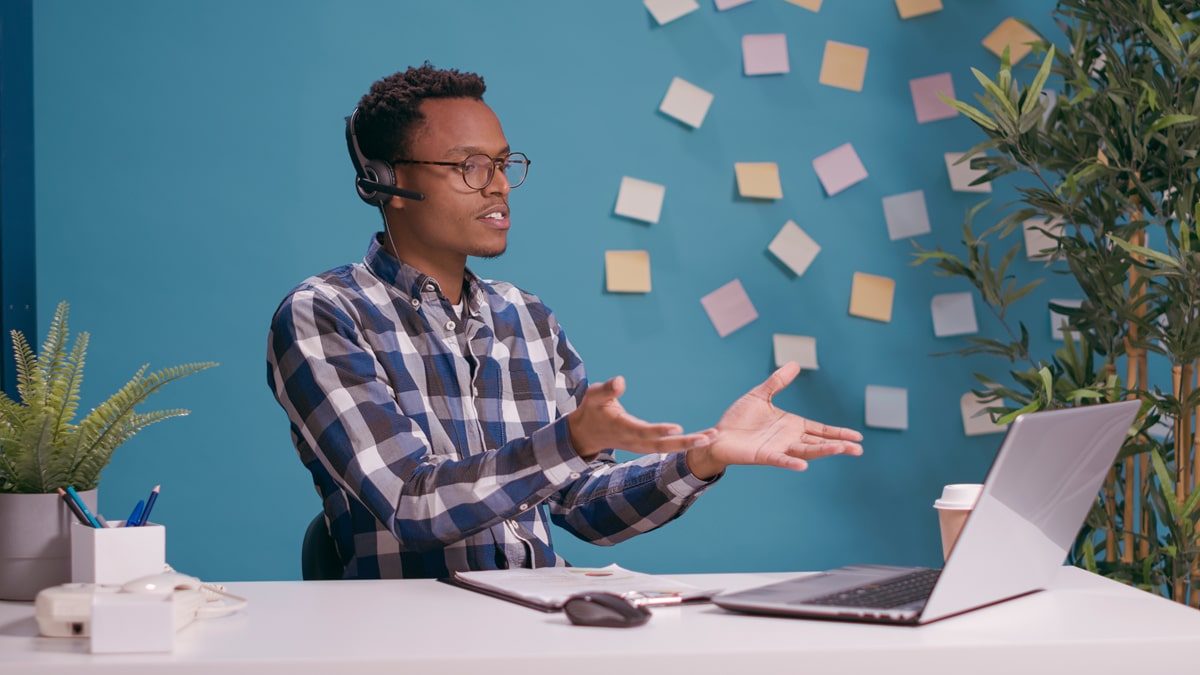I have my old school reports, certificates, letters from friends and past boyfriends, and even a few ticket stubs from concerts and flights stored in a box. It might be considered hoarding by some, but at least it’s not at the level where the items are filling up my cupboards and rooms. Yet.
In the current digital age, these printed keepsakes aren’t common anymore since most correspondence between friends and family is done over email, school reports are shared as digital versions and photographs are rarely printed. Instead of storing this data in cardboard boxes stashed away in cupboards, this digital clutter is stored on hard drives, in email inboxes and in cloud storage.
Because we are now storing digital data and not physical items that take up space it is easier for the digital clutter to quickly grow out of control. This can lead to you feeling disorganised, stressed, and overwhelmed.
Digital clutter comes in many forms, from the unused apps and hundreds of photographs on your cellphone, to the documents, files, and videos on your hard drives and even the bookmarks of websites you want to revisit stored on your web browser. The task of decluttering can seem insurmountable, but there are a few steps you can take to reorganise and clear the digital data that no longer holds value to us.
Take a few minutes each day to go through the following steps, and before you know it, you’ll be organised once more and free up loads of space.
Clean up your Emails
- Check your unread emails. Why have you not read these emails? Do you have them saved for a future date, or did they just slip through the cracks and you never plan on reading them? In Gmail, type “is:unread in:inbox” in the Search in mail bar at the top of the page. It will show you all your unread emails so you can either read them, mark them as read, or delete them.
- Unsubscribe from newsletters you aren’t reading.
- Delete notification emails that are unnecessary to keep.
- Delete large files that you no longer need. Again in the Search in mail bar type has:attachment larger:10M (or specify a higher number if you wish to keep the 10 MB emails). This will bring up all emails which have attachments of 10MB or more which you can then delete or sort through.
- Place your emails into folders. Gmail allows you to easily label emails to organise them into folders.
- You can also take a few minutes to create a filter to automatically organise emails into folders/labels.
Clean up your Desktop
- Is the desktop on your computer filled with documents and images? It can make you feel disorganised to look at a cluttered desktop. Sort through the clutter by using folders, deleting duplicates, being ruthless and deciding what is needed and what is unnecessary. If you’re nervous, trash the items but don’t empty your recycle bin. Give yourself a few days to see if you really need that item, and if not, it can go out with the trash.
- Delete blurry photos, duplicates, and screenshots.
Clean up your Web Browser
- Be ruthless, if you haven’t revisited that bookmark since you made it chances are you aren’t going to. Delete it. In Google Chrome, click on the Bookmarks tab and then select Bookmark manager. Using the three dots on the far right you can choose to delete or edit your bookmark.
- Organise your bookmarks into folders, sorting them into easy to manage categories for work, personal, and interests.
- Regularly delete your browser history. This will help to free up a bit of space and it also helps to protect your privacy. Clicking on the History tab in Google Chrome, navigate to the bottom and select Show Full History. You can then choose to delete your browsing data for the past hour, day, week, month or for all time.
Clean up your Smartphone
- Most phones notify you of unused applications. Take this advice and remove those unused applications from your phone.
- Transfer photos off your phone on a monthly basis. Google Photos can be set up to automatically sync your phone’s album with your Google account, and then you can delete the backed-up images from your phone. But before you do this, be sure to delete blurry photos as well as duplicates and screenshots.
- You can set WhatsApp to not automatically save photos from your chats to your phone’s photo album, giving you control over what you save.
- Delete old text messages.
Getting additional storage
Once you’ve cleared the clutter you might find that you want or need more storage space. Google Workspace Basic gives 30GB of storage to each user, this is shared across Google Drive, Gmail, and Google Photos. In order to increase your storage, you will have to upgrade to a different edition.
The first edition which has pooled storage, that can be increased with an add-on subscription, is the Business Standard edition. Here you get 2TB per user added to pooled storage. If your organisation needs more storage, you can buy additional storage in 10TB increments with Google Workspace Additional Storage, an add-on subscription. The Google Workspace Additional Storage add-on must be purchased as an annual subscription, and you can buy as much additional storage as you need – there is no limit. Note, that depending on your edition, it might be more cost effective to upgrade your subscription than to buy more storage.
–
Get in touch with the team at Radical Cloud Solutions if you would like to find out more about Google Workspace and your cloud storage options.